Satchel:One
What is Satchel:One?
Satchel:One is a simple online homework calendar that parents/carers and students can use to keep up to date and on top of all of the homework set by class teachers.
It gives students all of the information and tools to access and complete homework tasks, communicate with staff and organise their time effectively. Equally it provides parents/carers all of the information and tools to get involved and support their child with their assigned tasks, check when these are due and whether they have been submitted.
Getting Started
There are two ways to access Satchel:One, either using the FREE Satchel:One app which is available for Apple and Android devices or through a web browser.
For students and parents/carers who have a device that you can install the app on we recommend that you download and use this, as it is the easiest way to access any home learning you/your child have been set.
The app also allows you to receive push notifications direct to your device when home learning is set, as well as the night before and on the morning that your home learning is due to be completed (if it hasn't already been handed in).
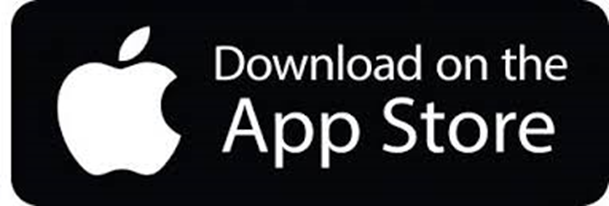
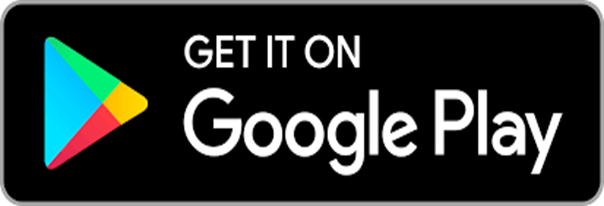
Logging in for the first time on the web:
1. Visit the Satchel:One login page.
2. In the "Enter school name" field, enter either "Newark Academy" or "NG24 3AL" and select Newark Academy from the list.
3. Students:
Click on ‘Office 365’. Your school email address is the username that you log in on a computer in school with followed by @newarkacademy.co.uk
Your password is the password that you use to log in a computer in school.
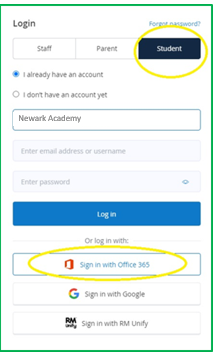
Parents: In the "Enter your code" field, enter your PIN as specified in the school letter. The PIN is case sensitive. Tick the "I'm not a robot" box then click the "Submit" button.
You'll then be asked to enter some contact details and to create a password. When done, click the "Save" button.
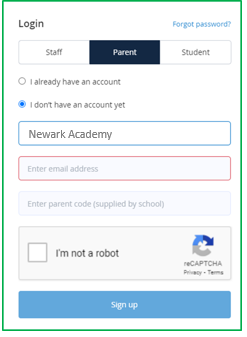
Logging in for the first time on the app:
1. Download the free app for iOS or Android from either the App Store or Google Play.
2. Once downloaded, open the app and in the "School name or postcode" field, enter either "Newark Academy" or " NG24 3AL" and click "Search". Select Newark Academy from the list.
3. Students:
Click on ‘Office 365’. Your school email address is the username that you log in on a computer in school with followed by @newarkacademy.co.uk
Your password is the password that you use to log in a computer in school.
Parents:
Click the "Log in with PIN or Parent Code" button.
In the "PIN or Parent Code" field, enter your PIN as specified in the school letter and click "Submit". The PIN is case sensitive.
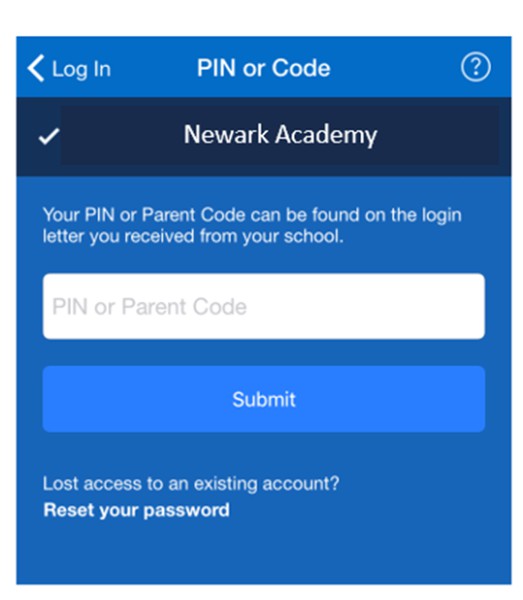
You'll then be asked to enter some contact details and to create a password. When done, click the "Update Profile" button. Once you've setup your account, you will no longer need to use the PIN. You can sign in using your email address and password.
Parent Help Page: https://help.satchelone.com/en/collections/1695420-parents
Parent Welcome Pack: https://www.teamsatchel.com/welcome-pack/welcome.html
Student Help
Use this logo for the button:

